Before you begin...
- You need a RedCritter account if you don't have one already.
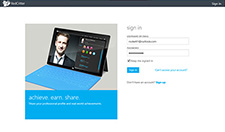
Step 1: Log in
Visit redcritter.com to login to your RedCritter Profile.
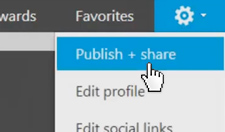
Step 2: Publish + share
Click the gear on the top right of your Profile to show a list of settings, then click Publish + share.
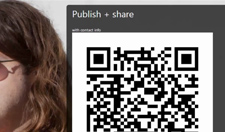
Step 3: Select QR Code
Choose the QR code you'd like to use, then your preferred size (small, medium or large).
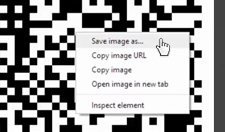
Step 4: Save Image
Right click on the QR code you'd like to use and click save image as to save it to your computer. Now, whenever someone scans your QR code, it will link him or her directly to your profile.
Hint: If you scan it on Windows Phone 8, it'll trigger our native RedCritter App
Try it out!
Now it's your turn to try scanning your own QR code. Pretty cool, huh?